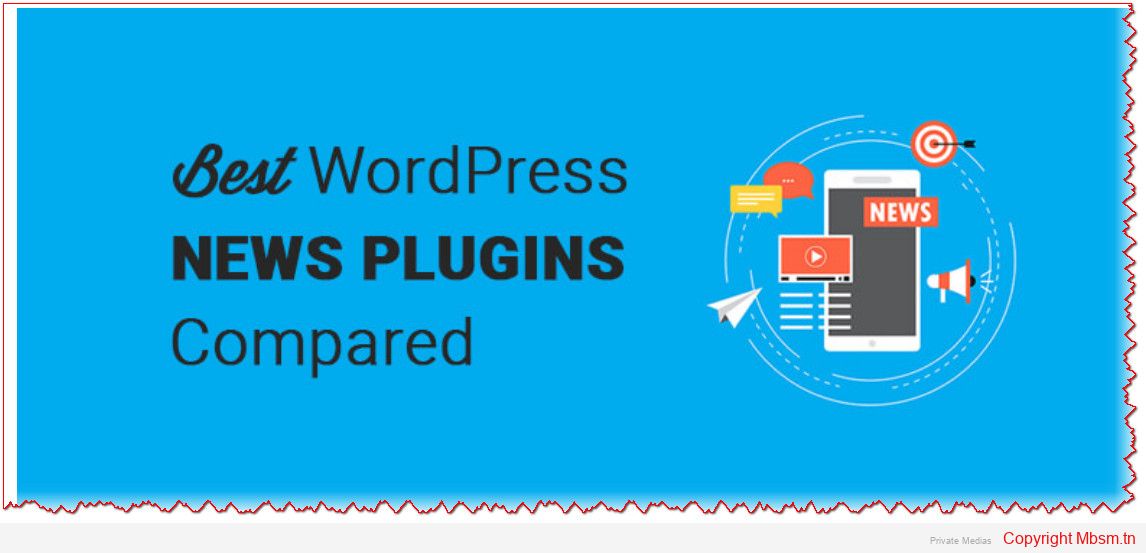Add Links to Images in Single Posts Plugin by MBSMGROUP
The “Add Links to Images in Single Posts” plugin is a simple yet powerful tool designed to enhance the way images are presented and interactable on your WordPress website. This plugin automatically wraps all images in single posts with a clickable link that points to the image URL. Additionally, it uses the post title for the alt and title attributes of images, improving both SEO (Search Engine Optimization) and accessibility.
Key Features of the Plugin
- Automatic Linking for Images:
- The plugin automatically converts all images in your single blog posts into clickable links, making the images more interactive and improving the user experience.
- Each image is wrapped in a link pointing to the image’s URL, allowing users to click on an image to view it in its original size.
- SEO and Accessibility Benefits:
- By adding the post title as the
altandtitleattributes to the images, the plugin improves SEO rankings and enhances accessibility. - Search engines use the
altattribute to understand the content of an image, which can help your site rank higher in search results. - The
titleattribute helps screen readers provide context to visually impaired users, making the website more accessible.
- By adding the post title as the
- Customizable Settings:
- Enable/Disable Image Linking: The plugin provides an option to enable or disable the automatic linking of images.
- Custom Alt and Title Text: You can customize the default
altandtitletext that is applied to the images, or leave them as the post title to make the images more descriptive.
- Easy Installation:
- The plugin is straightforward to install and configure. Simply upload the plugin ZIP file to your WordPress dashboard, activate it, and the plugin will work automatically on all single posts.
- Developer-Friendly:
- Built with best practices in mind, the plugin offers flexibility for developers who want to extend its functionality. It is fully compatible with WordPress’s coding standards and is easy to integrate with other plugins or custom themes.
How to Install the Plugin
- Download the plugin ZIP file from the WordPress repository or the plugin’s website.
- Go to your WordPress dashboard and navigate to Plugins > Add New.
- Click on Upload Plugin, choose the downloaded ZIP file, and click Install Now.
- After installation, click on Activate to enable the plugin on your site.
- Once activated, go to Settings > Add Image Links to customize the plugin’s settings to suit your needs.
Tips for Using the Plugin
- Enable Image Linking: For better SEO and user experience, it’s recommended to enable the feature that wraps images with links. This will not only improve accessibility but also boost engagement by making your images clickable.
- Customize Alt and Title Attributes: You can adjust the default
altandtitletext in the plugin settings to make your images more descriptive and useful for SEO. - Use Descriptive Titles: Always make sure your images have meaningful alt text, which helps both search engines and users understand what the image represents, especially for users with visual impairments.
About the Developer
This plugin is developed by MBSMGROUP, a leading provider of WordPress solutions. MBSMGROUP focuses on creating high-quality, user-friendly plugins that help webmasters and developers enhance their websites’ functionality.
For more information about the developer or to get support for the plugin, you can visit MBSMGROUP’s official website.
Conclusion
The “Add Links to Images in Single Posts” plugin is a great tool for anyone who wants to make their images more interactive and accessible. With easy installation, customizable settings, and SEO benefits, this plugin can significantly improve your website’s user experience and visibility in search engines. Whether you are a blogger, content creator, or website owner, this plugin is a valuable addition to your WordPress toolkit.

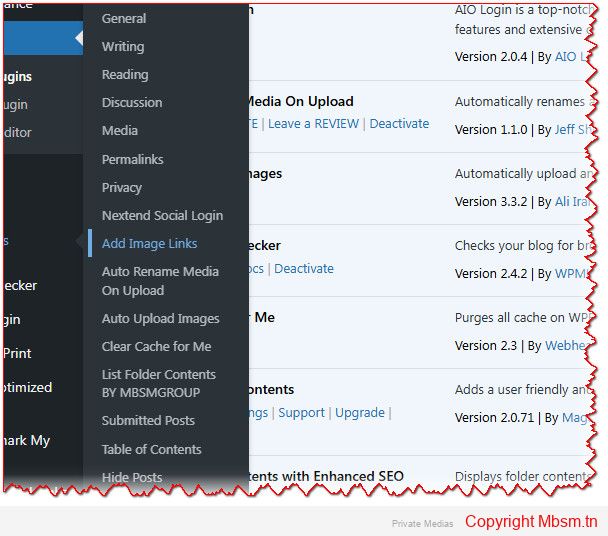
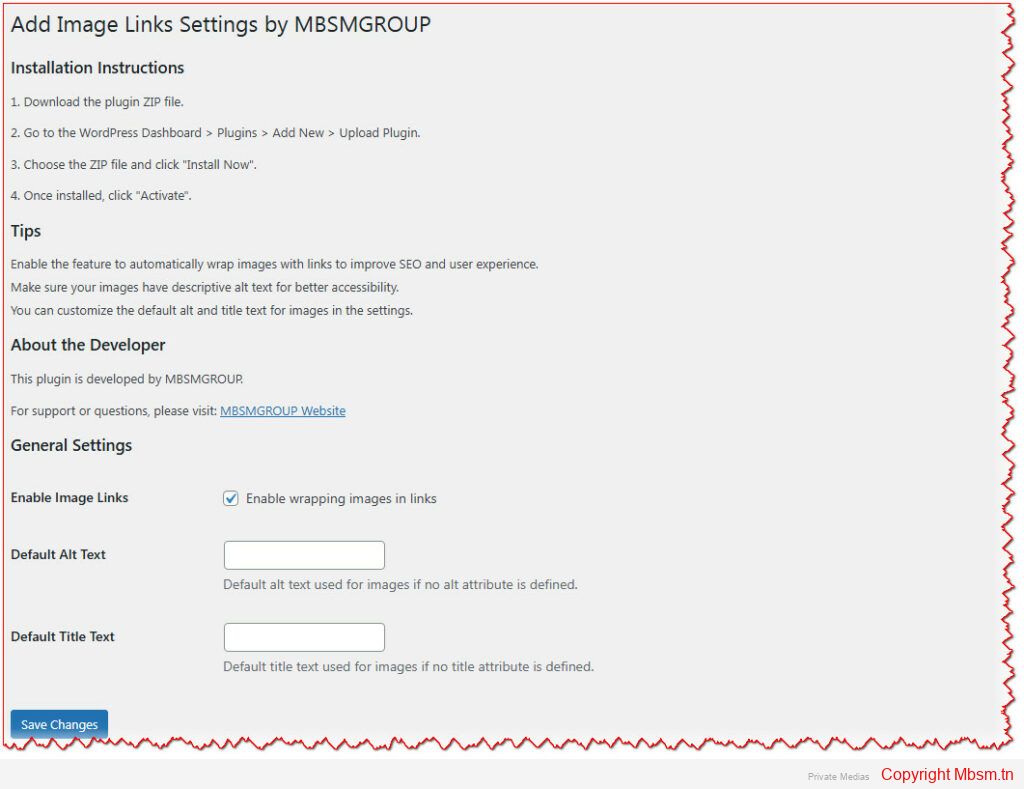

| Attachment | Type | Link |
|---|---|---|
| _2024-12-22_031350 | image/jpeg | Get Link |
| _2024-12-22_031333 | image/jpeg | Get Link |
| _2024-12-22_031306 | image/jpeg | Get Link |
| Mbsm-tn-private-media__2024-12-22_031202 | image/jpeg | Get Link |
 | Image | View Image |
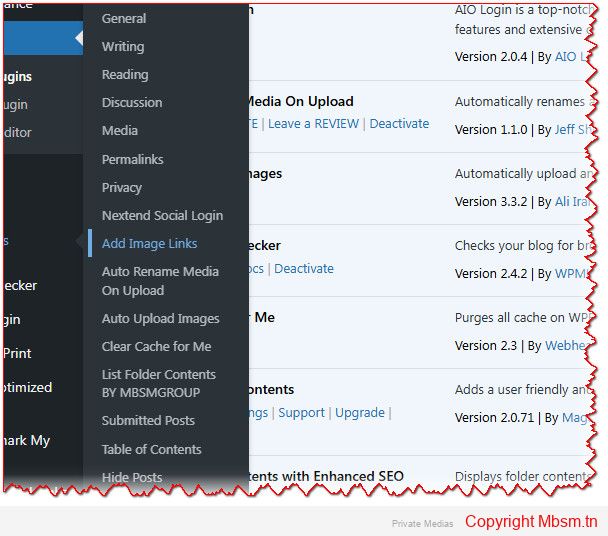 | Image | View Image |
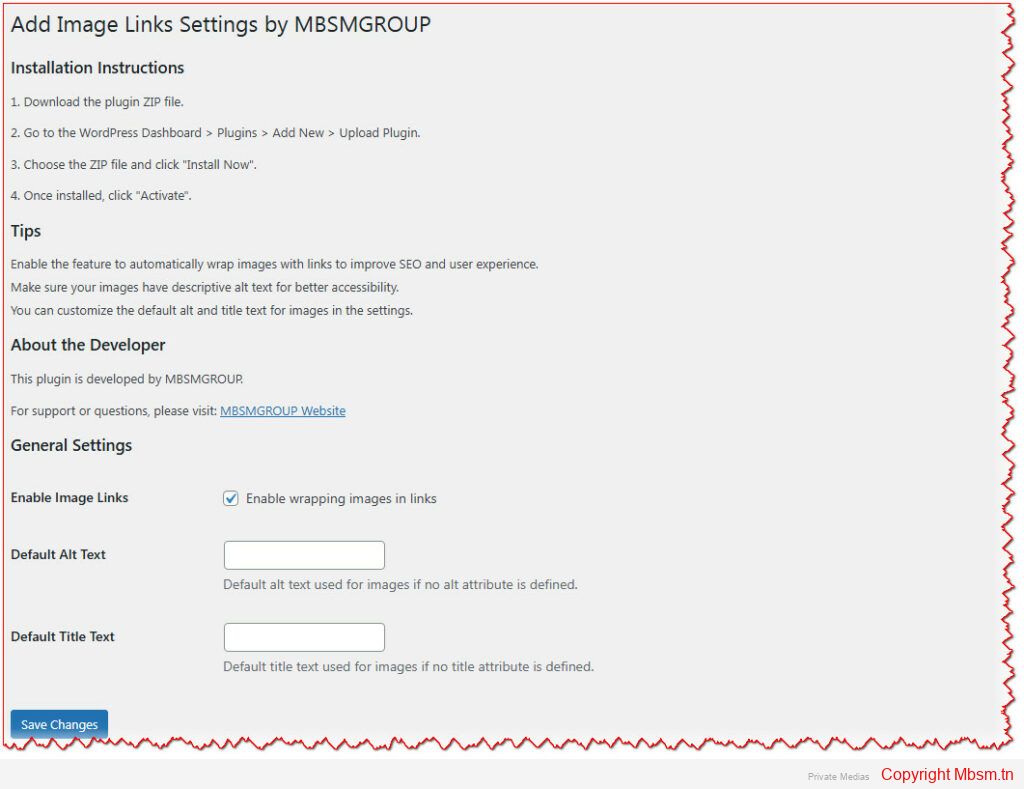 | Image | View Image |