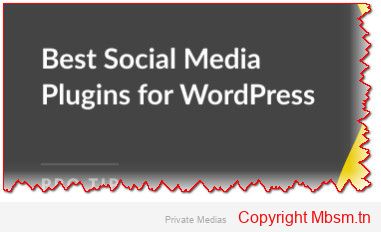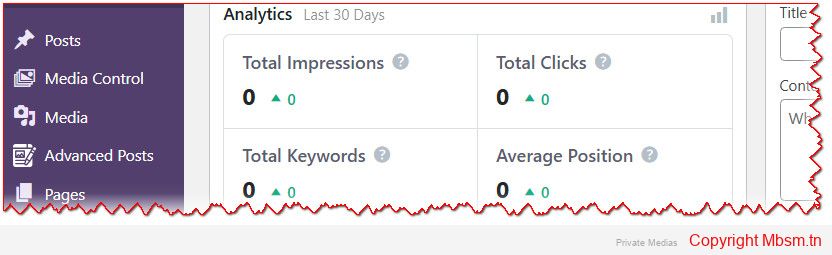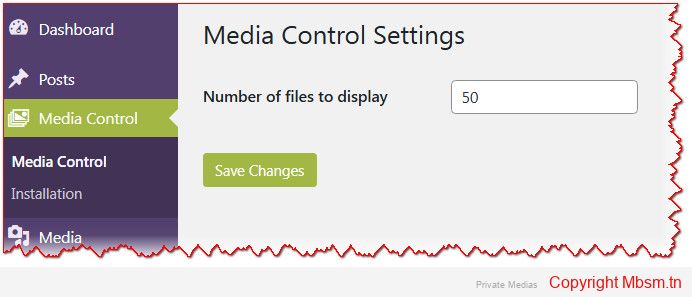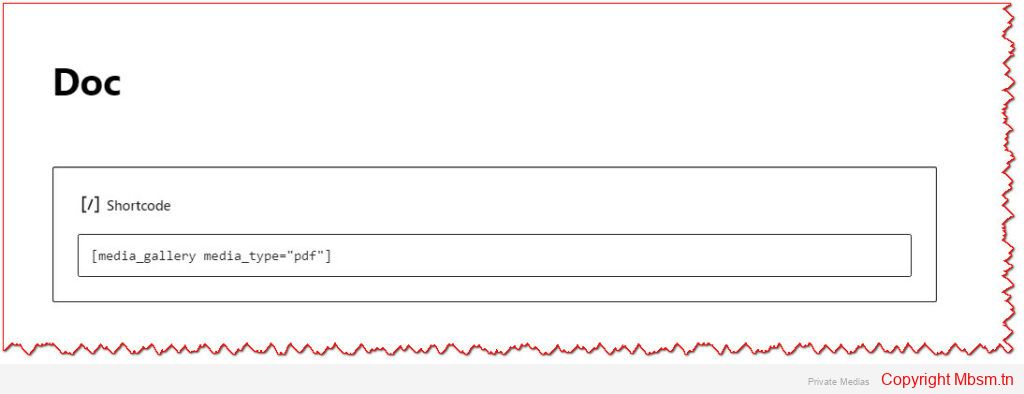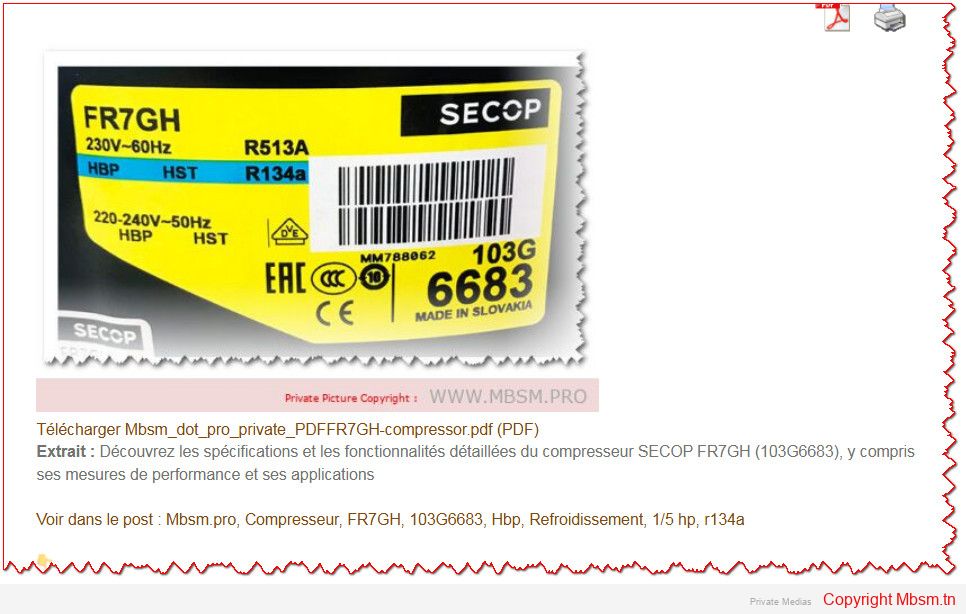Mbsm.tn, Plugins wordpress 2025, add a table of all attachement and link of post in end of article, by Mbsmgroup
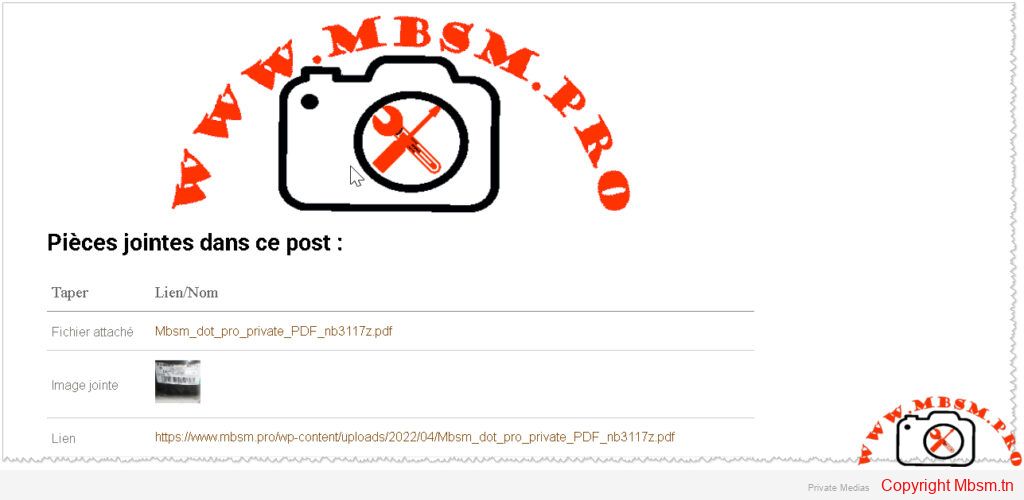
Article: Enhance Your WordPress Posts with the Attachments Table Plugin
You can see Exemple in www.mbsm.pro
In today’s digital world, organizing content effectively is crucial for improving user engagement and accessibility. Whether you’re running a blog, an educational platform, or a business website, ensuring that your users can easily access attachments, images, and links within your posts is essential. The Attachments Table Plugin is here to help!
What is the Attachments Table Plugin?
The Attachments Table Plugin is a custom WordPress plugin designed to automatically display all attachments (images, files) and links found within a post in a neatly organized table at the bottom of the page. This plugin simplifies the process of managing and showcasing downloadable files, embedded images, and external links, making it easier for users to interact with your content.
Why Use the Attachments Table Plugin?
- Improved Accessibility : By listing all attachments and links in one place, users no longer need to search through the entire post to find what they’re looking for.
- Enhanced User Experience : A clean and organized table improves readability and usability, encouraging users to engage more with your content.
- SEO Benefits : The plugin dynamically adds SEO meta tags (
titleanddescription) to each post, helping improve search engine rankings. - Multilingual Support : With built-in localization capabilities, the plugin supports multiple languages, making it ideal for global audiences.
- Customizable Design : The plugin includes responsive CSS to ensure the logo and table look great on all devices, from desktops to mobile phones.
How Does It Work?
Once activated, the plugin hooks into the the_content filter in WordPress and appends an attachments table to the bottom of single post pages. Here’s how it works:
- Retrieve Attached Media : The plugin fetches all media files (e.g., PDFs, documents, images) uploaded directly to the post.
- Extract Embedded Images : Using regular expressions, the plugin identifies and lists all images embedded within the post content.
- Find Links : The plugin scans the post for all
<a>tags and displays them as clickable links in the table. - Display the Table : A neatly formatted table is generated, categorizing items into “Type” (e.g., Image Attachment, Attached File, Link) and “Link/Name.”
If no attachments or links are found, the plugin displays a friendly message indicating this.
Key Features
- Attachments Table : Automatically generates a table containing all attachments and links.
- Dynamic SEO Meta Tags : Adds
titleanddescriptionmeta tags to improve SEO performance. - Responsive Design : Ensures the table and logo look great on all devices, including mobile phones.
- Translatable Text : Supports multilingual websites using WordPress localization functions.
- Logo Integration : Displays your company logo above the table, enhancing branding.
How to Install and Use the Plugin
-
Upload the Plugin :
- Navigate to your WordPress dashboard.
- Go to Plugins > Add New .
- Upload the plugin file (e.g.,
attachments-table.zip) via the “Upload Plugin” option.
-
Activate the Plugin :
- Once uploaded, click “Activate” to enable the plugin.
-
Customize the Logo :
- Place your logo image in the plugin’s
imagesfolder. - Ensure the file name matches the one referenced in the code (e.g.,
mbsm.png).
- Place your logo image in the plugin’s
-
Test the Plugin :
- Create or edit a post, add some attachments, images, and links.
- Preview the post to see the attachments table at the bottom.
Benefits for Site Administrators
- Saves Time : No need to manually create tables or lists for attachments and links.
- Consistent Formatting : Ensures uniformity across all posts, improving professionalism.
- Easy Maintenance : Updates to the plugin can be made without affecting existing content.
Benefits for Users
- Quick Access : Users can quickly locate and download files or visit linked resources.
- Improved Navigation : A centralized location for all attachments and links enhances usability.
- Better Engagement : A well-organized table encourages users to explore and interact with your content.
Conclusion
The Attachments Table Plugin is a powerful tool for anyone looking to enhance the organization and accessibility of their WordPress posts. By automating the process of displaying attachments and links, this plugin saves time, improves user experience, and boosts SEO performance. Whether you’re managing a small blog or a large-scale website, this plugin is a must-have for streamlining content management.
Call to Action
Ready to elevate your WordPress site? Download and install the Attachments Table Plugin today! If you have any questions or need assistance, feel free to reach out to the support team at MBSMGROUP . Let’s make your content more accessible and engaging for everyone!
This article not only highlights the functionality of your plugin but also emphasizes its value proposition for both site administrators and users. Feel free to customize it further based on your specific needs or branding guidelines!
Download
https://mbsm.tn/wp-content/uploads/uploads/Mbsm-tn-media-attachement.zip